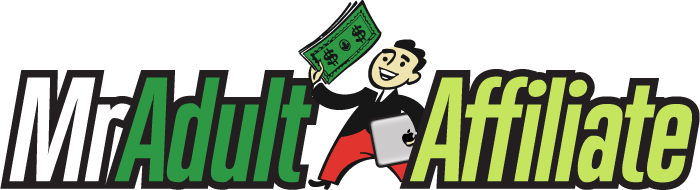Home › Forums › Webmaster Discussion › posting pics on WP adult blogs
- This topic has 14 replies, 1 voice, and was last updated 8 years, 6 months ago by
tim.
-
AuthorPosts
-
tim
GuestInput on this basic important info is greatly appreciated. Thanks.
UPLOADING PROCESS
Question 1. What’s the best process to post pics (most efficient, time-saving, makes sound code, any other consideration) on the WP adult blog?There’s three ways I can think of:
a. Making folders for pics, putting these folders somewhere in the site’s files (doesn’t even have to be under the theme), and then writing the code/link for it myself in the post or wherever it is to go. This way I know just where to find what pic – banners in one folder, maybe folders for each sponsor, any way I wish to organize it. If in the future I need a certain pic or need to delete a pic or a whole group of certain pics, I know where to go instantly. You have to write your own code. But so you still have to put in your affiliate code using the WP library method, the alt, and target=”_blank”.b. Upload pics to the “Media Library” in the WP dashboard. After only a few dozen pics, when you want to upload a pic to your post, you have to go page by page in the library list to find the pic, and the pages take a while to load and takes forever. Also can’t figure out how the Media Library arranges anything, everything is thrown together somehow.
c. While writing your post in the WP dashboard, upload the pic to your post directly from my computer, which also automatically puts it in the media library, I guess. This is the fastest for one time uploads. But after that if you want to put the pic some other place or need access to it in the future, same problems as described in “b.”
CODE FOR THE PIC/LINK
“b” above (uploading directly from my computer) automatically makes this code:
Question 2. What do you do with these 3 things and what is each for really? Plus, do all three count in terms of SEO?
– the actual name of the jpg file
– “alt” (fill it in, with what)
– and the “title=”It’d be practical to name the actual jpg file something ManifestMen20100326_1, but is that bad for anything, SEO?
Alt and the title… OK, alt shows only when the cursor is placed over the pic or if the pic doesn’t show, and is what the SE read in place of the pic, right? So what is the “title=” for? For example, in Google image search, what is used?: the name of the image file, alt, or the “title=” I’m just confused what I’m supposed to write for each, which I use keywords for or all, or do I make the alt and title the same… ugh.Question 3.
If I make my own code as in option “a” in question 1, then would it be something like?:
<full_affiliate_link_code target=”_blank”>Missing anything, too much, or do I need the width/height?
DOC
GuestPersonally, I do the simplest, and upload from my hdd to the post, using the ‘insert into post’ feature.
ALT tags are important, are a description of the pic.
Title tags are also important, as they refer to the link used, so I use them as well.
Image Name I always wind up changing, because most sponsors simply name them 01, o2 etc which screws up my filing of them.I usually upload the full sized image, as wordpress does resize them, to thumbnail sizes, medium, and large, if you set the parameters in your admin section
If you are planning to potentially use them more than once, a simple excel spreadsheet works great for keeping track. Especially if you rename them, then just add a column for the pic name, the wp code that shows up whenever you upload any media, and if you want, you can extend the sheet to include a column for date added, for blog added to, etc.
marketingbro
GuestI create an images folder, and FTP my images to that folder. Much simpler that way.
mikyadel
GuestI just created my first WordPress Blog, so I’m sure there are several traps I’ve yet to discover.
However, I’ve been using the NextGen gallery plugin.
Pro: one can bulk add photos into a gallery which can then be displayed in a blog.
Pro: There are several useful bulk image options (resize, reorder photos, etc)
Pro: It can display portrait (height larger than width) and landscape (width larger than height) oriented imagesCon: The gallery is a lightbox, so visitors can’t click click through on an image to the site
Con: To ensure the thumbnails in the gallery don’t get screwed up, i’ve had to disable using portrait oriented thumbnails. So, now I have to go in and manually adjust the thumbnail of portrait scaled images since the thumbnail assumes the width is larger.There are also a few minor hiccups with working with the galleries (e.g. when you go “manage galleries” it orders them from first to last. So, I have to navigate to the last page of “manage galleries” to work with the most recent gallery created).
As I mentioned, this is my first wordpress blog. So, I’m sure I haven’t run into everything yet.
DOC
GuestI use Next Generation myself, though not as much as I used to, as it is a huge resource hog.
However, have you made sure that you have set the thumbnail options correctly in both WP Admin for Media, and NextGen?
In WP admin, go to media settings then make sure that you have unchecked the box under thumbnail dimensions, that says to crop thumnail.
In NexGen admin, go to options, then click thumbnail tab.
Make sure the box ‘set to fix dimension’ is unchecked.
Those 2 boxes, when checked can really screw up the thumbnail proportions, so worth checking if you are having problems with portrait thumbs.
Also, any changes you make to the thumbnail settings means that in NexGen you will have to ‘create new thumbnails’ in each gallery you have.
DOC
Guest@marketingbro,
Sorry, don’t see that as being any easier, if not more complicated steps.
You will need to manually input each picture, then resize it, and at the same time, remember the actual URL for that image, when using it. Not to mention having to manually input the image tag into the post, where you want it to show, and that’s just asking for missed tags, missed syntax, etc.
Most hosts give more than enough storage space, that lazy folks like me just upload the picture when needed. I don’t have the time to go looking for where I’ve stored it in a folder on the server.
Using the WP image uploader, I don’t even have to worry about the size, just use the large pic, and let wp resize it to a thumbnail if I need, a medium, large, or whatever. As long as I’ve set the settings in wp admin > media I don’t have to worry about the constrained proportioning even. It’s all done for me, lot quicker than me sitting down and doing them all.
but hey, whatever works for ya.
mikyadel
Guestthanks! I’ll fool around with settings to see how it works out.
marketingbro
GuestThe reason I manually FTP my images is that I like to compose my blog postings using as much of my own HTML coding. I honestly don’t find it extra work because I can shape, mold and control all of my blog postings. Without having to rely on WP idea of how I should use their back-end admin.
Plus if anything goes wrong, I have a backup of all of my images. So no matter what happens all of my images are already sized and stored on file. So I can re-build my sites in case they are wiped out by a virus, or some other type of natural disaster.
maxaff
Guesthave a custom CMS that resizes my images for me and FTPs them to whatever site I’m using them on. The CMS also writes the HTML for the basic post. It puts a link on each group of images – the link goes to the sponsor site through a redirect script so I can change all links to a sponsor quickly and easily. The link also has a Google Analytics call in the onclick Javascript event.
I use WordPress’s features more fully on my personal (mainstream) blogs – use it to upload images, etc. But image links aren’t really an issue there since I’m not promoting product.
larryb
GuestThis is how I work as well.
I first resize all images with VSO Image Resizer (free software) with a few clicks.
Then I upload the pics using an FTP program.
While writing posts, I hit the “include image” button and set the url of the image, the alt text and the linking code.
I make regular backups of all my FTP folders (including the pics).
-
AuthorPosts